Directors Console Documentation
🎬 Try the Tools
After reading the documentation, try using the tools to experience film production.
Introduction
Directors Console is an AI-powered film production support tool designed to help film directors, video creators, and content creators efficiently create prompts and improve their film production workflow.
🚀 Basic Workflow
📝 Create Script
In the script area of the left column, describe the story and scene details of your film. You can input up to 6000 characters.
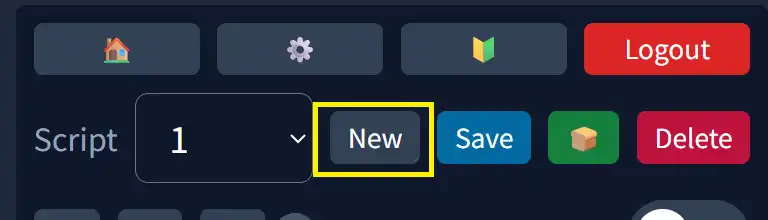
🎯 Select Tool
Select the appropriate tool from V1, V2, V3. Each tool offers different levels of functionality.
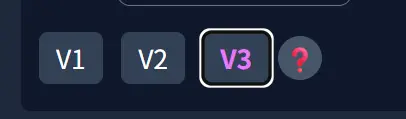
📍 Turn on Timeline and Place 📌 Sticky Notes
Turn on the timeline and place camera instruction sticky notes (prompts) at the relevant parts of the script. You can easily add them with a click.

🪄 Design Scene
Set up lenses, camera work, dialogue, conversations, extras, styles, atmosphere, etc. Easy!:🍕 You can design prompts like choosing pizza toppings.
📌💾 Save Sticky Notes
Right-click (or long press on mobile) on the sticky notes created on the timeline while selected and choose "Overwrite Save".
If you save the script without overwriting the sticky notes, the sticky note content will not be saved.
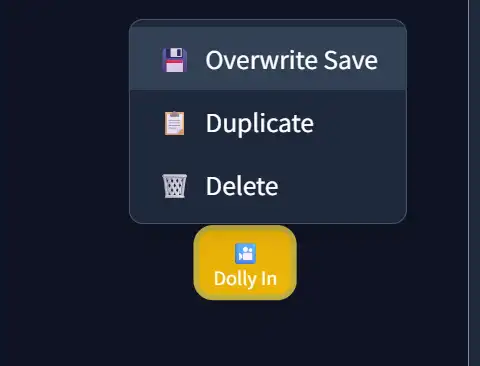
🛜💾 Save Project to Cloud
Use the "Save" button on the script to save the entire project (created script and prompts). When saving is complete, a toast notification will appear at the top of the screen. If notifications don't appear, press the 🍞 button to test. If it still doesn't appear, reload the page.
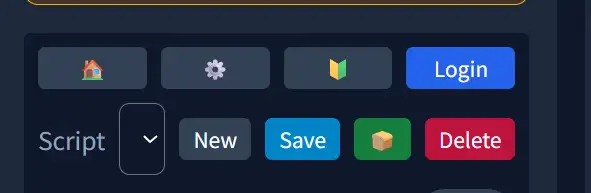
🍞 No notification after saving? First, test the system
First, press the 🍞 button to test if toast notifications are displayed properly. If notifications don't appear, please reload the page.
⚠️ Warning: Reloading without saving will lose data, so we recommend testing first.
🛠️ Tool-Specific Feature Guide
movie v1 🎦
Incorporates cinematic camera work (lens & movement & adjectives) into prompts. Designs video style, cut atmosphere/emotion, background/extras. Used for cuts without subject dialogue or scenery-only cuts.
movie v2 🙍
Designed for cuts with dialogue or narration from a single subject. (If subject is left blank, it becomes narration.) + V1 features
movie v3 👫
Designed for cuts with dialogue between two people. + V1 features
Camera Work Details
1. Physical Movement
Dolly In
Camera movement toward the subject. Creates tension and focus.
Example: Slow dolly in on her face as her expression hardens with new resolve.
Dolly Out
Camera movement away from the subject. Creates loneliness or openness.
Example: Slow dolly out to reveal the vast desert, emphasizing his isolation.
Tracking Shot
Camera work that moves with the subject. Expresses continuity of movement.
Example: Smooth tracking shot following the detective through the crime scene.
2. Panning
Pan
Horizontal camera rotation. Used to introduce landscapes or situations.
Example: Slow pan right across a serene zen garden, from stone lantern to sand pattern.
Tilt
Vertical camera rotation. Expresses vertical relationships.
Example: Start on boots, then tilt up slowly to reveal the full armor.
3. Crane/Jib
Jib Up
Camera movement upward. Creates grandeur and openness.
Example: A couple kisses, the camera gracefully jib ups high above.
Crane
Large-scale vertical movement. Creates dramatic effects.
Example: Crane down from the wide city view to focus on the lone figure on the rooftop.
4. Zoom & Focus
Zoom In
Changes the focal length of the lens to magnify the subject. Creates tension.
Example: Slow zoom in on the mysterious letter, creating tension as details become clearer.
Zoom Out
Changes the focal length of the lens to reduce the subject. Reveals the big picture.
Example: Zoom out to reveal the character is actually in a massive, futuristic laboratory.
5. Lens Selection
Wide Angle Lens
Used for shooting landscapes and buildings with a wide field of view. Can emphasize scale.
Example: Wide-angle shot of vast mountain range, emphasizing nature's scale and majesty.
Standard Lens (50mm)
Most natural field of view closest to human vision. Suitable for portraits and everyday scenes.
Example: Medium shot with 50mm lens capturing intimate conversation between two characters.
Telephoto Lens (85-200mm+)
Magnifies the subject and blurs the background. Suitable for close-ups and long-distance shooting.
Example: Telephoto close-up of actor's eyes, capturing subtle emotions in expression.
📋 Prompt Management Tips
🎦 Sticky Note Placement
Clicking on the timeline creates a prompt with the currently selected tool. You can adjust the position with drag & drop.
📋 Duplication Feature
Right-click (long press) to open the menu and duplicate similar scene settings for efficiency.
💾 Overwrite Save
After changing settings in the center column, you can update by selecting "Overwrite Save" from the right-click menu.
🗑️ Delete & Organize
Unnecessary prompts can be deleted from the right-click menu. Keep the entire project organized and managed.
Save Features
⚠️ Important Notes
Prompts are not auto-saved. Please save manually.
Remember to save before leaving the page.
Deleted prompts cannot be restored.
📝 Save Steps
Select the prompt you want to save.
Click the "Save" button to save the prompt.
💡 Useful Features
Prompt Duplication
Duplicate existing prompts for efficient work.
Drag & Drop
Easily change the order of prompts.
Summary
Directors Console is a comprehensive tool that streamlines film production workflows and supports AI-powered video creation. It covers everything from basic workflows to advanced camera work and prompt management that filmmakers need.
Key Features
- • Three tool versions (v1, v2, v3)
- • Comprehensive camera work settings
- • Intuitive prompt management
- • Multi-language support (Japanese/English)
- • Responsive design
Target Users
- • Film directors and video creators
- • AI video generation beginners
- • Creative professionals
- • Students learning film production
🚀 Start Film Production Now!
Now that you've read and understood the documentation, try experiencing film production with Directors Console.